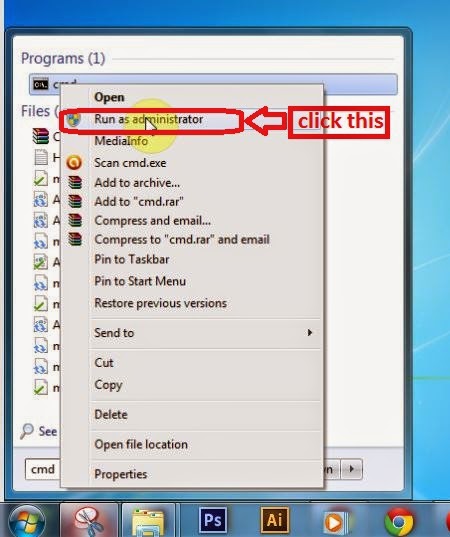Today, I am pleased to announce that the
RSSfeedreader website is working again.
This is how you get your site to run
PHP files created by
RSSfeedreader:
PART ONEPutting Info into the .htaccess fileOpen your FTP program.
go to the main folder "/public_html/"
a) Right click on ".
htaccess" and click "edit". The file will open
straight away or you may have to click "overwrite" depending on your FTP program.
b) If you dont see an ".
htaccess" file, create it by opening notepad.
Now, in both instances a) and b) above you will have notepad open.
Some of you will see
AddHandler server-parsed .
htmAddHandler server-parsed .html"
already there. That is okay.
This is the important part.
Make sure all of the following is in that notepad page:AddHandler server-parsed .
htmAddHandler server-parsed .html
suPHP_
ConfigPath /home/
loginname/public_html/
The "loginname" is the name you enter into your FTP program (with a password of course but no password in this instance) to be able to put files onto your server.Save the notepad page with this name ".
htaccess.
php"
It will save as "htaccess.php.txt but you will not be
able to remove the "
txt" on your computer because the file name
begins with a "."
Upload the ".htaccess.php.txt" file to the "/public_html/" directory.
Delete the old ".
htaccess,
php" if you already have it.
Right click on the ".htaccess.php.txt" file.
Click "rename"
Delete the ".
txt" part of the name.
The FTP program may ask if it is alright to change it, but click "OK".
PART TWOCreating the php.ini fileOpen notepad. Write this, or copy it, into the notepad page.
register_globals = On ;
allow_url_include = On ;
Save it as "php.ini"
It will save as "php.ini.txt"
Upload the "php.ini.txt" file to the "/public_html/" directory.
Right click on the "php.ini.txt" file.
Click "rename"
Delete the ".txt" part of the name.
The FTP program may ask if it is alright to change it, but click "OK".
If you already have a "php.ini" Right click on it and put the extra code in it using notepad.
Delete the old ".htaccess,php"
Upload the "php.ini.txt" file to the "/public_html/" directory.
Right click on the "php.ini.txt" file.
Click "rename"
Delete the ".txt" part of the name.
The FTP program may ask if it is alright to change it, but click "OK".
USING THE RSSFEEDREADER WEBSITE
Go to the site. Register your name, email and website address.
Look in your email.
Login in to the RSSfeedreader site.
Enter the URL of your desired news feed after the "http://"
Make sure you put the "www." in, for example http://www.feeds.news.com.au/public/rss/2.0/news_mostpopular_topstories_403.xml
if the "www." address doesnt work try,
http://feeds.news.com.au/public/rss/2.0/news_mostpopular_topstories_403.xml
The feed URLs can be really fussy about the "www." Some need it, some dont.
Enter the information on how you want the feed to look.
For page width enter the width In "Feed Width"
Dont bother about "Choose New Page Options"
Click "get RSS Feed"
Copy the PHP script.
Paste it into a notepad page.
Saving the PHP file
Save it as "rssfeedyourfilename.php" into the "/public_html/" directory with your FTP program.
Right click on the file, choose rename, and remove the ".txt"
Enter the "include virtual" code,

as RSSfeedreader info advises, into your website html code at the position in the page where you want it.
Save the html. Upload it to the "/public_html" directory on your server.
Finished!