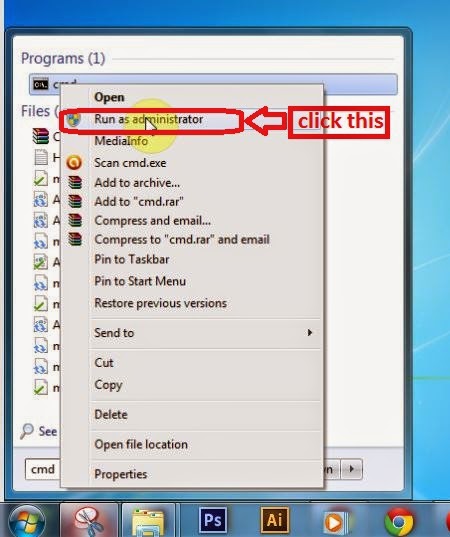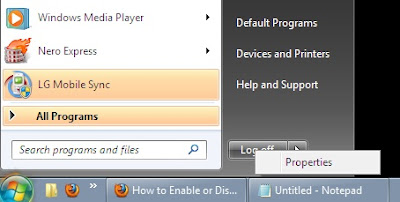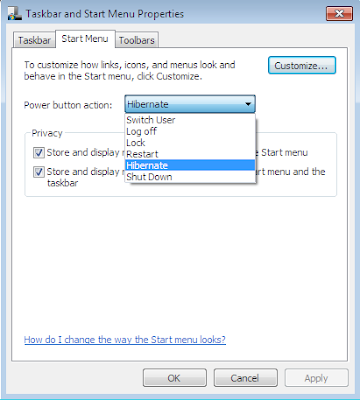DMA is used for transferring data between the local memory and the main memory. Computers that have DMA channels can transfer data to and from devices with much less CPU overhead than computers without a DMA channel.
This is especially useful in real-time computing applications where not stalling behind concurrent operations is critical. Another and related application area is various forms of stream processing where it is essential to have data processing and transfer in parallel, in order to achieve sufficient throughput.
Now, know how to Enable Direct Memory Access (DMA) in order to speed up your system.
You must be logged on as an administrator to perform these steps.
Direct memory access (DMA) is usually turned on by default for devices such as hard disks and CD or DVD drives that support DMA. However, you might need to turn on DMA manually if the device was improperly installed or if a system error occurred. Perform the following steps to do this.
First Open Device Manager.
- Right-click on My Computer, select Properties
- Select the Hardware tab
- Click the Device Manager button
- Double-click IDE/ATAPI controllers
- Double-click on the Primary IDE Channel
- Click on the Advanced Settings tab (as shown in figure) The tab may or may not be available for each option. It is only available in Primary and Secondary Channels.
- Set the Transfer Mode to "DMA if Available" both for Device 1 and 0
- Click OK
- Perform the same operation for other items in the list, if applicable.
- In the left pane, click the plus sign next to IDE ATA/ATAPI controllers to expand it.
- For each icon that has the word Channel as part of its label, right-click the icon, and then click Properties.
- Click the Advanced Settings tab, and then, under Device Properties, select the Enable DMA check box.
- Click OK.