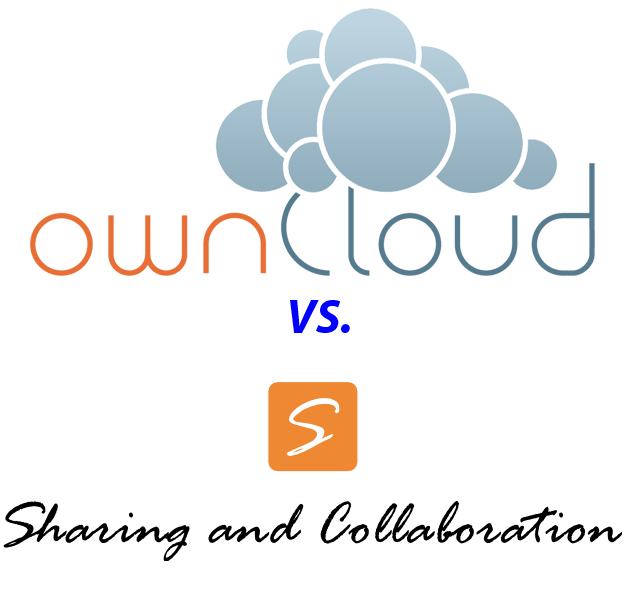So a couple of days ago I decided I wanted my Pi to be a Settlers of Catan server.
I decided on using a custom compiled JSettlers version instead of the C++ pioneer version because of the extra perks it had.
It runs surprisingly well considering it is in java but it makes sense since it is making the clients computer do most of the work. I was also decently surprised with the bots. The server allows you to create practice games against bots or real games where other people can sign up to play with you.
It also has multiple scenarios and lots of documentation. Sometimes it is a little buggy but overall Im pretty happy with it as of right now.
Ive uploaded the version I have compiled and an install script. To run it, first you need to have java and apache (or some other web server) installed. If you dont, run:
sudo apt-get install apache2 openjdk-7-*
**Note, you dont need apache to run, you could use others such as NGinx or no web server at all and just play the game by yourself.
Then download the file, unzip it, and install:
wget "https://stevenhickson-code.googlecode.com/files/PiSettlers.tar.gz"
tar -xvf PiSettlers.tar.gz
cd JSettlers2
sudo ./install-web.sh
and now you should be done, you can go to your IP address in any computer on your network and play it.
Mine is at http://192.168.1.100/settlers/
**Note, if you want to play it outside of your network, i.e. you have a domain name, then you need to open port 8880 on your router to go to the pi.
Here is what it looks like playing a game hosted from the pi on my fedora laptop.

Consider donating to further my tinkering
Read More..
I decided on using a custom compiled JSettlers version instead of the C++ pioneer version because of the extra perks it had.
It runs surprisingly well considering it is in java but it makes sense since it is making the clients computer do most of the work. I was also decently surprised with the bots. The server allows you to create practice games against bots or real games where other people can sign up to play with you.
It also has multiple scenarios and lots of documentation. Sometimes it is a little buggy but overall Im pretty happy with it as of right now.
Ive uploaded the version I have compiled and an install script. To run it, first you need to have java and apache (or some other web server) installed. If you dont, run:
sudo apt-get install apache2 openjdk-7-*
**Note, you dont need apache to run, you could use others such as NGinx or no web server at all and just play the game by yourself.
Then download the file, unzip it, and install:
wget "https://stevenhickson-code.googlecode.com/files/PiSettlers.tar.gz"
tar -xvf PiSettlers.tar.gz
cd JSettlers2
sudo ./install-web.sh
and now you should be done, you can go to your IP address in any computer on your network and play it.
Mine is at http://192.168.1.100/settlers/
**Note, if you want to play it outside of your network, i.e. you have a domain name, then you need to open port 8880 on your router to go to the pi.
Here is what it looks like playing a game hosted from the pi on my fedora laptop.

Consider donating to further my tinkering









.PNG)